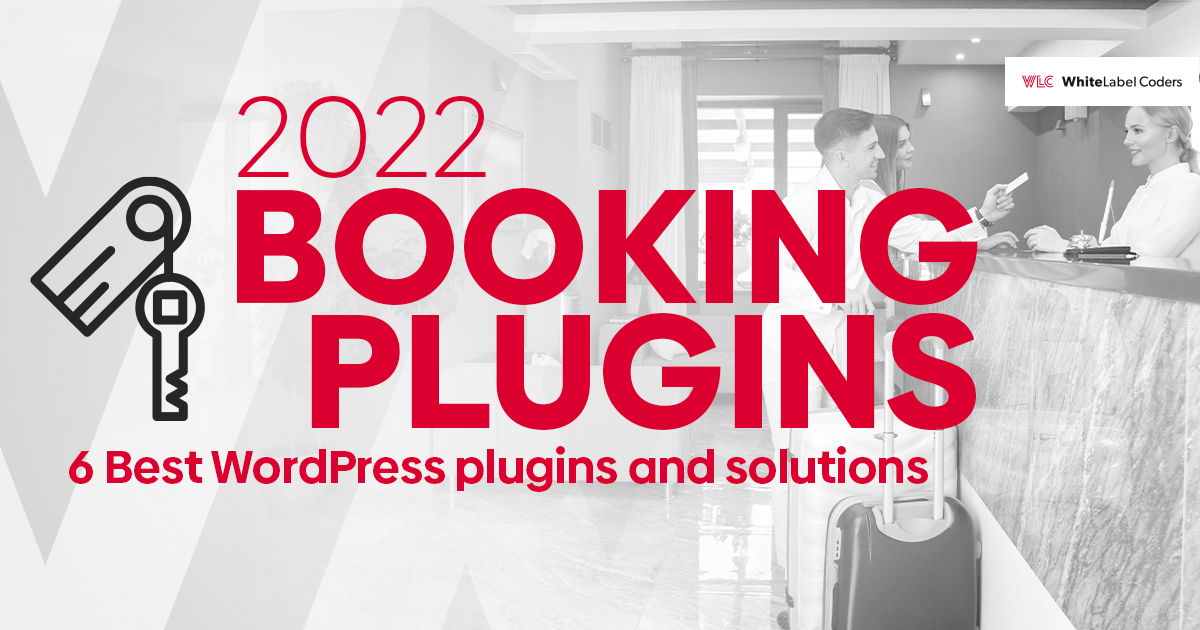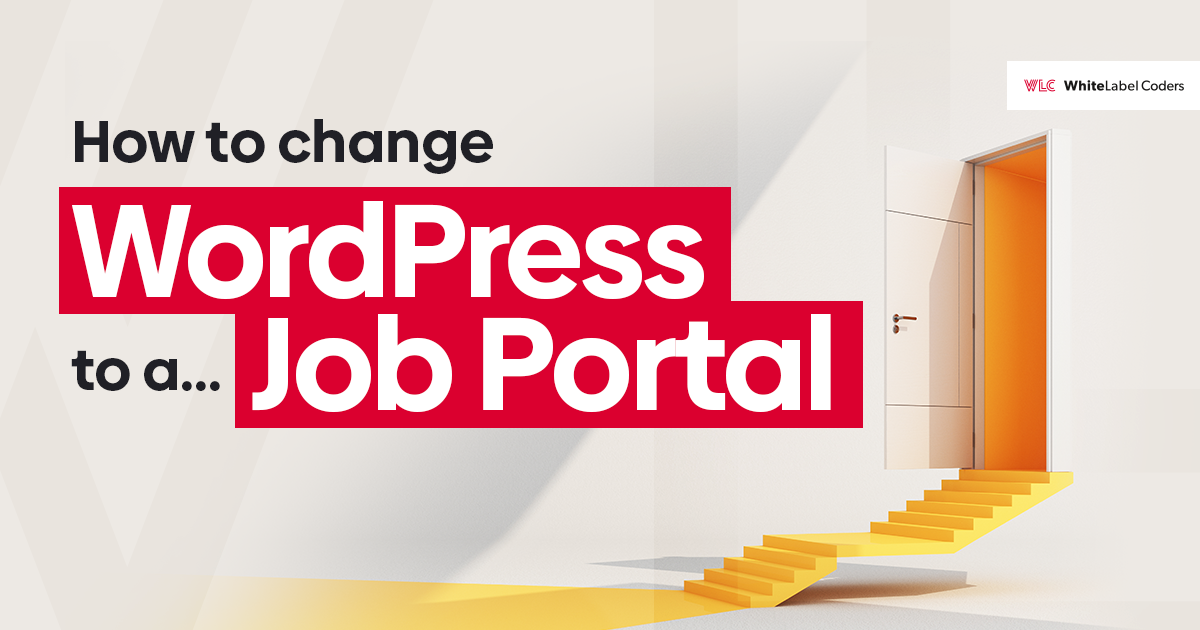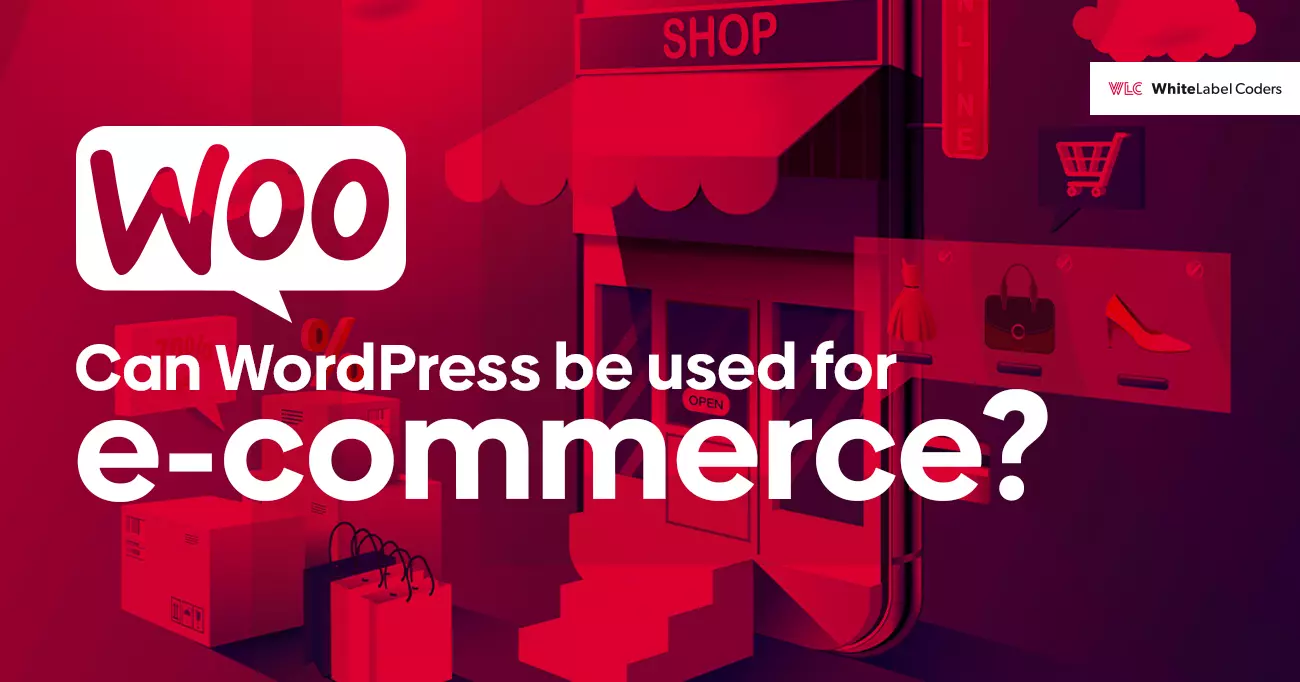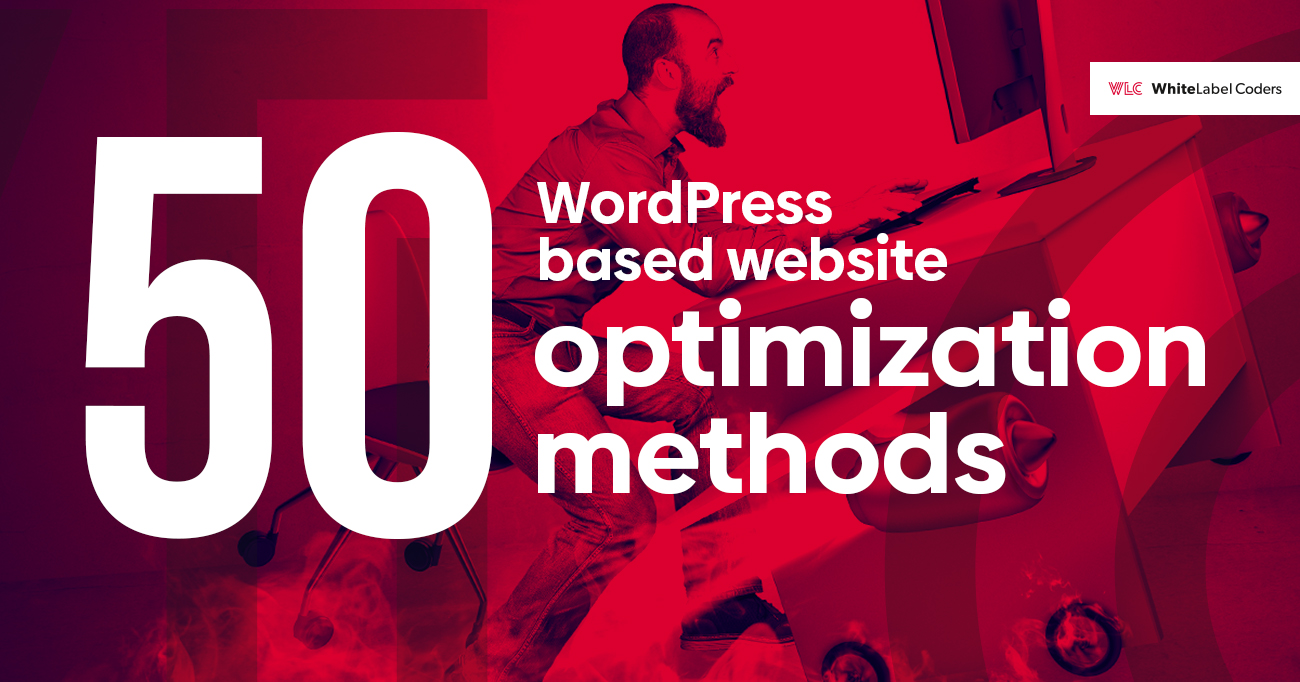Category: WordPress
What happens if I change my WordPress theme?
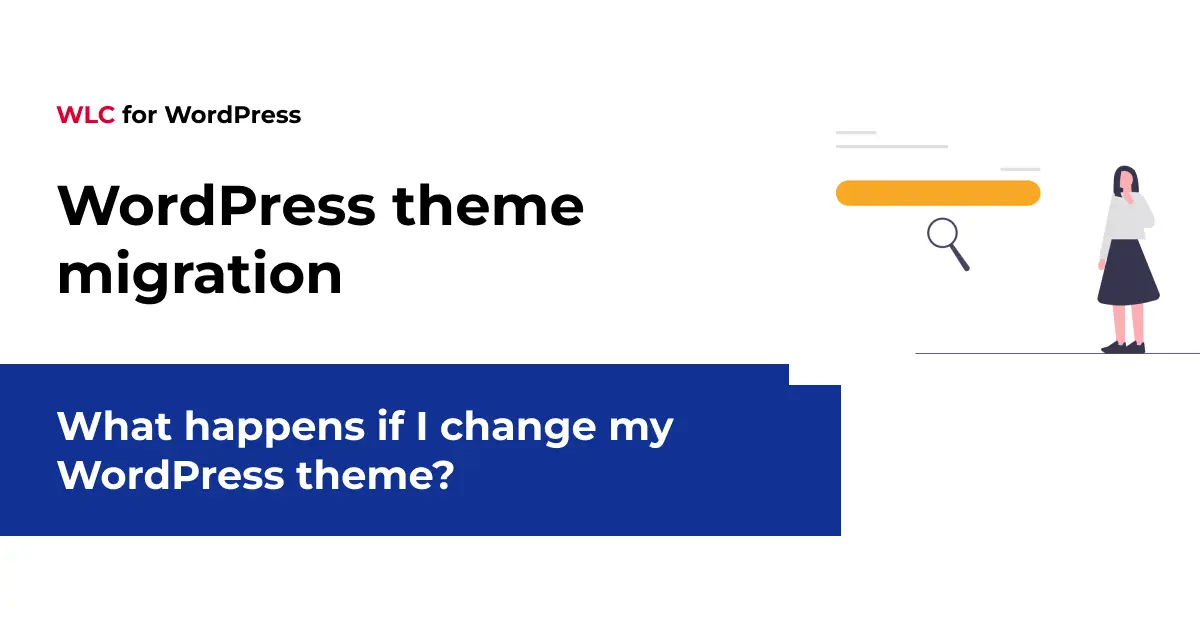
When you change your WordPress theme, your core content remains completely safe whilst the visual appearance and layout of your website will transform entirely. Your posts, pages, and media files stay intact because WordPress separates content from presentation, but theme-specific customisations, widget arrangements, and visual settings will be lost and need reconfiguring.
For enterprise WordPress projects or stores with custom functionality, professional migration is essential to avoid downtime, data loss, or performance degradation.
Understanding WordPress theme changes and their impact on your website
WordPress themes function as the visual skin of your website, controlling everything from colours and fonts to layout structures and interactive elements. When you switch themes, you’re essentially changing how your content is displayed to visitors whilst keeping the actual content unchanged.
Think of it like redecorating a house – your furniture (content) stays the same, but the wallpaper, paint, and room arrangements (visual presentation) change completely. This separation between content and design is one of WordPress’s greatest strengths, allowing for flexible customisation without data loss.
Many website owners consider changing themes for various reasons: outdated designs, improved functionality, better mobile responsiveness, or enhanced performance. The process affects different aspects of your site in varying degrees, from minor visual adjustments to significant structural changes.
Professional WordPress custom development services often help businesses navigate these transitions smoothly, ensuring minimal disruption to user experience and maintaining design consistency throughout the change.
What actually happens to your content when you switch WordPress themes?
Your website’s core content – including all posts, pages, comments, and media files – remains completely preserved in the WordPress database when switching themes. This content exists independently of your theme choice and won’t disappear during the transition.
WordPress stores content and presentation separately, which means your blog posts, product descriptions, images, and videos are safely maintained regardless of theme changes. However, the way this content appears to visitors will change dramatically based on your new theme’s design and layout structure.
Some elements that remain intact include:
- All published posts and pages
- Media library files and attachments
- User accounts and comments
- Plugin data and functionality
- WordPress core settings
The visual presentation of this content, however, will adapt to your new theme’s styling, typography, and layout preferences. Custom post types and fields may display differently or require additional configuration depending on the new theme’s compatibility.
Will I lose my customisations and settings after changing WordPress themes?
Theme-specific customisations will be lost when switching themes, but WordPress core settings and content remain preserved. This includes widget configurations, menu styling, colour schemes, and any customiser settings tied to your previous theme.
Here’s what typically gets lost during theme changes:
- Widget arrangements and configurations
- Theme customiser settings (colours, fonts, layouts)
- Custom CSS added through the theme
- Theme-specific functionality and features
- Header and footer customisations
However, these elements remain unaffected:
- Navigation menu items (though positioning may change)
- WordPress core settings
- Plugin configurations
- User roles and permissions
- Site title and tagline
The extent of customisation loss depends on how heavily your previous theme was modified. A custom WordPress website built with extensive modifications may require more reconfiguration than a site using standard theme features.
How do I prepare my WordPress site before switching themes?
Proper preparation prevents potential issues and ensures a smooth theme transition. Create a complete backup of your website, document current settings, and test the new theme in a staging environment before making changes to your live site.
Follow this essential preparation checklist:
Backup everything: Create full database and file backups using reliable backup plugins or hosting panel tools. This safety net allows you to restore your site if anything goes wrong during the transition.
Document your current setup by taking screenshots of your customiser settings, widget configurations, and menu arrangements. Note any custom CSS or code modifications you’ve made to preserve important styling elements.
Test the new theme in a staging environment first. This allows you to identify compatibility issues, missing features, or design problems before affecting your live website visitors.
Check plugin compatibility with your chosen theme, as some plugins may not work properly or may require additional configuration. Review your site’s functionality thoroughly in the staging environment.
Consider your site’s performance requirements and ensure the new theme meets your speed and SEO standards. Some themes are more resource-intensive than others and may impact loading times.
What are the common issues that occur when changing themes?
The most frequent problems include broken layouts, missing functionality, plugin conflicts, and temporary SEO impact. These issues occur because different themes handle content display, styling, and feature integration in unique ways.
Layout and design issues are common when themes use different content structures or widget areas. Your content might appear misaligned, images may display incorrectly, or page elements could overlap unexpectedly.
Functionality problems arise when your previous theme included built-in features that your new theme lacks. Contact forms, sliders, or custom post type displays might stop working properly without additional configuration or plugins.
Plugin conflicts can occur when themes have different coding standards or conflicting CSS styles. Some plugins may display incorrectly or lose their styling within the new theme’s framework.
Temporary SEO impacts might occur if the new theme handles structured data, meta tags, or URL structures differently. Search engine rankings typically recover quickly, but monitoring is essential during the transition period.
Performance changes, either positive or negative, are common as different themes have varying levels of code optimisation and resource requirements.
Essential steps for successful WordPress theme migration and maintenance
After switching themes, immediately reconfigure your customiser settings, test all functionality, and optimise performance to ensure your website operates smoothly. Systematic post-migration maintenance prevents long-term issues and maintains user experience quality.
Start by recreating your visual customisations using the new theme’s options. Configure colours, fonts, layouts, and any available styling options to match your brand requirements. Don’t rush this process – take time to explore new features your theme might offer.
Thoroughly test all website functionality, including contact forms, e-commerce features, navigation menus, and interactive elements. Check your site’s appearance across different devices and browsers to ensure responsive design works properly.
Monitor your website’s performance metrics and loading speeds. Optimise images, configure caching if needed, and address any performance issues that arise from the theme change.
Keep regular backups and monitor your site closely for the first few weeks after the switch. This allows you to quickly address any issues that might not be immediately apparent.
Remember that changing WordPress themes is a normal part of website evolution. With proper preparation and systematic execution, you can successfully transform your site’s appearance whilst maintaining all your valuable content and functionality. Whether you’re updating an existing site or building something completely new, understanding these processes helps ensure your website continues serving your audience effectively.
Thinking of switching your WordPress theme? Let our team handle the migration safely while preserving performance and SEO.